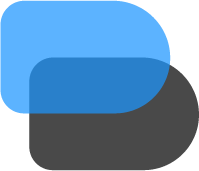
Blogposts
Start writing your awesome blog
View All Blogpost
Discussion Threads
Ask Your Questions Here
View All Threads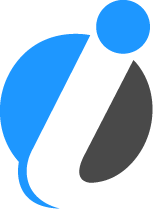
Interview Q/A
Kill your tech interview
View All Interview Q/AAbout usContact us
Nov 03, 2025• min read

0
0
Format not supported
Login to reply to this discussion
0
Blogs
0
Threads
0
Followers
More on
Top Authors
Debarghya Das
blogs: 86 threads: 228 followers: 42Chess Board
Sagar Rabidas
blogs: 299 threads: 14 followers: 35Chess Board
Nilima Paul
blogs: 201 threads: 0 followers: 10Chess Board
Peter Daniels
blogs: 0 threads: 154 followers: 10Chess Board
Natasha Jones
blogs: 0 threads: 149 followers: 11Chess Board
Jake Wiliams
blogs: 0 threads: 127 followers: 5Chess Board
Shuvhojit Deb
blogs: 117 threads: 0 followers: 8Chess Board
Bruce Mccullam
blogs: 0 threads: 99 followers: 8Chess Board
Anik Adhikary
blogs: 0 threads: 82 followers: 3Chess Board
Roald Orwell
blogs: 81 threads: 0 followers: 2Chess Board
Trending Technologies
DevOpsAnsibleJenkinsNodeJsBlockchainMongoDBKafkaTypeScriptReduxReact Native
Technical Blogpost on
Oops! There are no blogpost contributions
BlogDetailTablet
Nov 03, 2025
0
0
Format not supported
Comments ()
Nov 03, 2025• min read

0
0
Format not supported
Login to reply to this discussion
0
Blogs
0
Threads
0
Followers
More on
Top Authors
Debarghya Das
blogs: 86 threads: 228 followers: 42Chess Board
Sagar Rabidas
blogs: 299 threads: 14 followers: 35Chess Board
Nilima Paul
blogs: 201 threads: 0 followers: 10Chess Board
Peter Daniels
blogs: 0 threads: 154 followers: 10Chess Board
Natasha Jones
blogs: 0 threads: 149 followers: 11Chess Board
Jake Wiliams
blogs: 0 threads: 127 followers: 5Chess Board
Shuvhojit Deb
blogs: 117 threads: 0 followers: 8Chess Board
Bruce Mccullam
blogs: 0 threads: 99 followers: 8Chess Board
Anik Adhikary
blogs: 0 threads: 82 followers: 3Chess Board
Roald Orwell
blogs: 81 threads: 0 followers: 2Chess Board
Trending Technologies
DevOpsAnsibleJenkinsNodeJsBlockchainMongoDBKafkaTypeScriptReduxReact Native
Technical Blogpost on
Oops! There are no blogpost contributions
BlogDetailTablet
Nov 03, 2025
0
0
Format not supported
Comments ()
Copyright © 2023 - 2024 techiio.com - All Rights Reserved
Made with 🧡 by Abhishek & Priyanka